Managing your clients in Coach Dashboard
Learn how you can manage client subscriptions, including upgrading to annual plans, reactivating or deactivating access, and processing refunds for clients who haven't registered within 14 days. It also highlights discounts and access limitations.
Table of contents
Upgrading monthly to annual client subscription
Reactivate client subscription
Before You Begin
At the top of the Clients page, you’ll find a summary of all your key client metrics. This section gives you a quick snapshot of your current client limits and how many included clients you have remaining. Reviewing these details before adding or managing clients helps you plan how to use your available client access for the rest of your membership year.
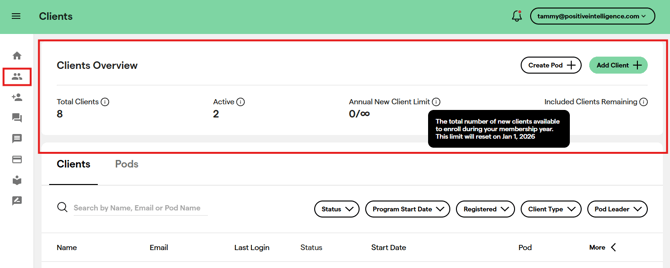
Configuring details of existing clients
You can modify the details of existing clients according to their registration status by clicking the three dots located on the right side of the client's row to access the editing options.
| Client Status | Before client registration and program start | After client registers but before program starts | After program starts |
| What can be edited? |
Ensure that all information is accurate before the client officially registers and begins the program. |
At this stage, coaches can adjust the start date or change the pod assignment as needed to best fit the client’s schedule. |
Once the program has started, client details can no longer be edited, and the edit button will be disabled. To move clients into a pod, go to the Pods tab, open the pod menu, and select 'Add Pod Member' |
Tip: You can move clients between different program dates as long as their original program has not started.
Changing the program start date
If your client has missed the start date and you'd like to change the program start date, there are a few options:
- If the program has already started, you can refund the subscription and re-add the client to another start date.
- If the client is already registered and the grace period has ended, you can restart their program on the closest Friday.
To restart the client's program, click the 3 dots on the client line in the Clients area of the Coach Dashboard. Then, select Restart Program in the client options.
Options for restarting a client:
- keep the Sage Muscle score if you restart the client
- keep getting Daily Focus until the restart date
Upgrading monthly to annual client subscription
Active clients with a monthly subscription can upgrade to an annual subscription at a prorated price.
How to upgrade monthly to annual subscription:
- Upgrading to annual can be done by selecting the Manage Subscription menu option next to the client record.
- Then select Convert monthly to annual subscription and click Next.
- Review the purchase details, and click Purchase.
- How much discount can be applied? A $50 discount applies for each previous consecutive month already paid on the monthly plan, up to a maximum total discount of $250.
- After the purchase, the client's next billing date is updated 1 year from the original PQ Program start date.
You can review all of your client subscriptions in My Bills page.
Reactivate client subscription
You can reactivate a client’s subscription after it’s been deactivated. Reactivating does not impact any client limits, as the client is already in the system and is not considered new.
By default, the client will be reactivated on a monthly subscription, with the option to upgrade to an annual plan if desired.
How to reactivate a client:
- Select Manage Subscription next to the client record.
- Choose the option to Reactivate subscription.
- Click next to proceed and confirm the reactivation.
Clients who are reactivated will gain full access to the mobile app, including modules in Applications.
Renew a client subscription
Included client subscriptions can be renewed up to 30 days before they expire.
Where to Find the Expiry Date
To check when a client's subscription is set to expire:
- Go to the Bills page in your dashboard.
- Find the client's name and open their billing details.
- Look for the subscription expiration date.
If the subscription is eligible for renewal (i.e., within the 30-day window), you’ll see a “Renew Subscription” option under Manage Subscription in the client’s record. Simply follow the on-screen prompts to complete the renewal process.
- Use one of your included client slots (if available), or
- Purchase a subscription for the client by selecting either a monthly or annual payment plan in the payment portal.
Tip: Reactivating will not impact the 25 new client access limit in your membership year.
Canceling client subscription
You can always move your clients to inactive. When a client is deactivated, they retain full access until the end of their current billing cycle.
How to move a client to Inactive status (cancel their subscription):
- Select Manage Subscription next to the client record.
- Choose the option to cancel the subscription and select the reason for canceling.
- Click next to proceed and confirm the cancelation.
What type of access does an inactive client have?
Inactive clients can still review materials from the PQ Program they completed but won’t have access to any new content. They’ll see a prompt to contact you if they’re interested in continuing and regaining full access.
Why can't I cancel my client's subscription?
- This option is only available for non-included client subscriptions.
- If the non-included subscription has already been canceled in the past, the subscription should display the expiry date and the option to deactivate is no longer visible.
- Included clients do not auto-renew and will automatically move to an inactive status once their access period ends.
Tip: Look out for the expiry date in the billing or clients details page. If the client is set to expire, then their subscription is already set to be deactivated.
*Please note canceling your membership will remove Included clients from the program on their expiry date and end your ability to support Paid clients. Paid clients can continue independently for the duration of their subscription. We encourage you to communicate this to your clients.
Refunding client access
Coaches have the option to refund clients if they haven’t registered within 14 days of the PQ Program start date. In such cases, the system will also automatically process the refund.
How to Refund a Client
- Locate the client’s record and select Manage Subscription
- Choose the Refund option and select the reason for refund.
- Confirm the refund request.
Within this 14 day timeframe, the client’s payment will be refunded, and if the client was an included client, their slot will become available for another client.
Important Notes on Client Limits
- Included Clients: If the refunded client was part of your included clients, their slot will be released and made available for you to enroll a new client. The included client access does not return or become available to reuse outside of the 14 day timeframe.
- Refund Timing: Refunds are processed automatically if the client has not registered within 14 days of the program’s start date. You may also initiate a refund manually within this timeframe.
This process allows you to efficiently manage their client limits while ensuring a smooth experience for clients who are unable to start within the designated timeframe.
For further questions or assistance, please contact support.
See more
Review billing overview and invoice history in Coach Dashboard

![PQ-Logo-Primary-Lockup-TM-1.png]](https://coachsupport.positiveintelligence.com/hs-fs/hubfs/Logos/PQ-Logo-Primary-Lockup-TM-1.png?height=50&name=PQ-Logo-Primary-Lockup-TM-1.png)