Inviting multiple leads & limits
This feature is available to all coaches. If you have multiple leads you want to invite to take the Saboteur Assessment, this tool is designed for you.
It’s particularly helpful when:
-
You’re presenting to a large audience and want them to take the assessment at the same time.
-
You’ve collected several leads and want to invite them in one batch instead of entering them manually.
Before you begin
Make sure you’ve gathered each lead’s first name, last name, and email address. An easy way to collect this information is by creating a simple form (e.g., Google Form). Your form only needs three required fields: First Name, Last Name, and Email.
Here’s an example template you can copy.
Tip: Share your form in your social profiles to capture interest and grow your lead list faster.
Monthly Upload Limits
-
PQ Coach: Up to 100 new leads per month
-
PQ Coach Pro: Up to 300 new leads per month
Limits reset automatically on the 1st of every month and applies to new leads including bulk uploads via CSV.
How to Upload Multiple Leads in Coach Dashboard
-
Go to the Leads page in Coach Dashboard.
-
Click Upload Multiple Leads.
- Upload your
.csvfile following the instructions below.
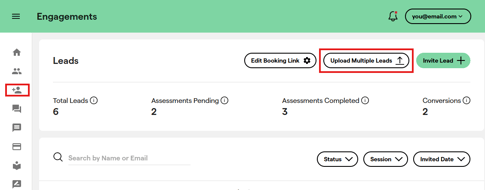
File Upload Instructions
-
The first row should include your column headers: First Name, Last Name, Email. This row will not be processed as a lead. The column headers must be in this exact format (including spelling!) so the system can process the data.
-
Your first three columns must be in this exact order: First Name, Last Name, Email. Additional columns will be ignored.
- Upon successful upload, your leads will be added to the system and an invitation email will be automatically sent to each valid lead.
- Data that will be ignored:
- Invalid email formats
- Emails that already exist in the system (as a client or your lead)
-
Rows with missing names or email addresses
Example CSV File
You can copy and paste the headers here:
| First Name | Last Name | |
|---|---|---|
| John | Doe | john@example.com |
| Jane | Smith | jane@example.com |
This streamlined process makes it fast and efficient to invite large groups of leads—perfect for workshops, presentations, or bulk outreach.

![PQ-Logo-Primary-Lockup-TM-1.png]](https://coachsupport.positiveintelligence.com/hs-fs/hubfs/Logos/PQ-Logo-Primary-Lockup-TM-1.png?height=50&name=PQ-Logo-Primary-Lockup-TM-1.png)