Using the Pod Manager Tool to Create Personal Pods
The Pod Manager feature allows coaches to create up to 5 private pods.
- Pod Manager is a tool that helps Coaches to create and manage private pods of up to 16 people. Click Here to go to Pod Manager Feature.
- The Pod Manager feature eliminates the need to host Pods externally & allows Coaches to join all of their created pods and have them visible in the Community area of the PQ App.
- Coaches can have 5 create pods at once.
- Coaches can add unlimited participants to a private Pod.
What do Coaches need to do to form a private Pod?
-
Find the feature in the PQ app by clicking on the magnifying glass icon in Community
-
Select Pod Manager in the Explore page
-
- Go to https://pods.positiveintelligence.com
- Use your coach user name and password to login
Click "Create New" to create a pod
- Up to 5 pods can be created
- Pod names are limited to 25 characters
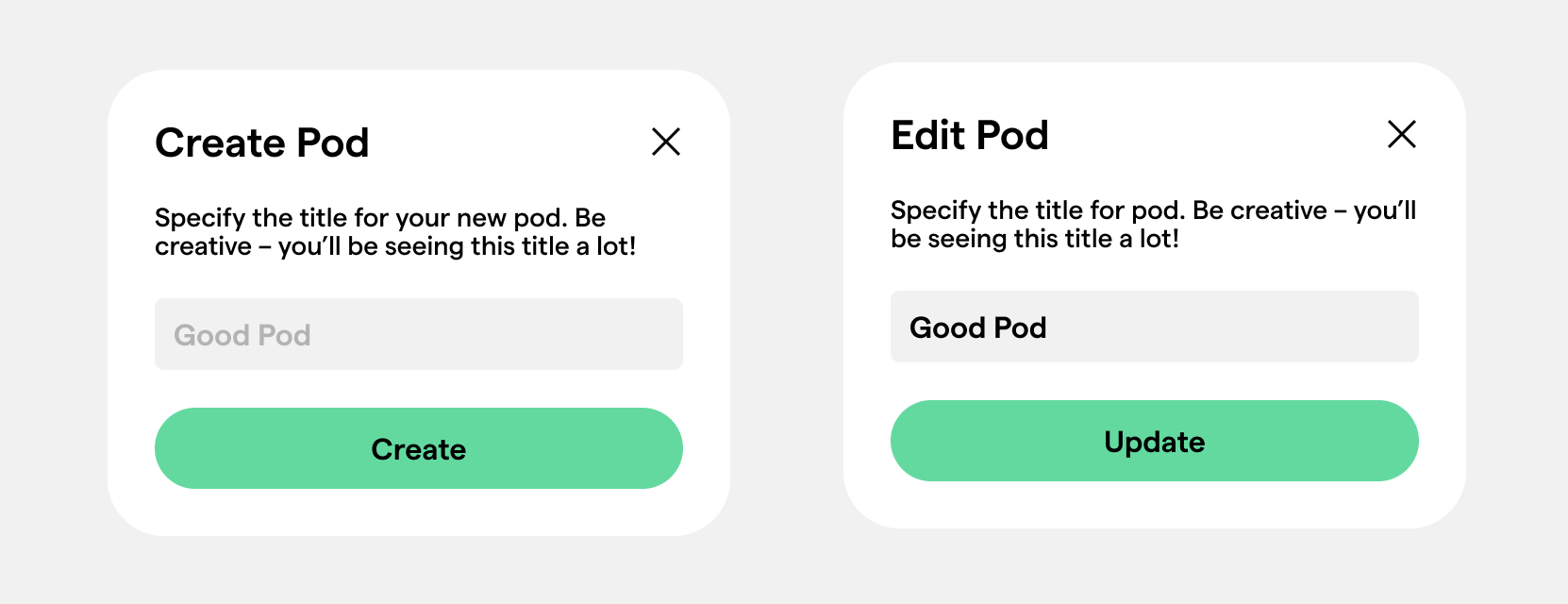
Invite new people to pod using their email address
- Make sure you use the same email address the user is using for their PQ App
- All of the members of the pod are considered Pod admins & members can send invitations via username or email associated with their PQ account
- Until the invitation is accepted or dismissed, the invitation spot is reserved
- Members can withdraw invitations that have not been accepted yet & if the invitation is withdrawn, the invite link will be expired
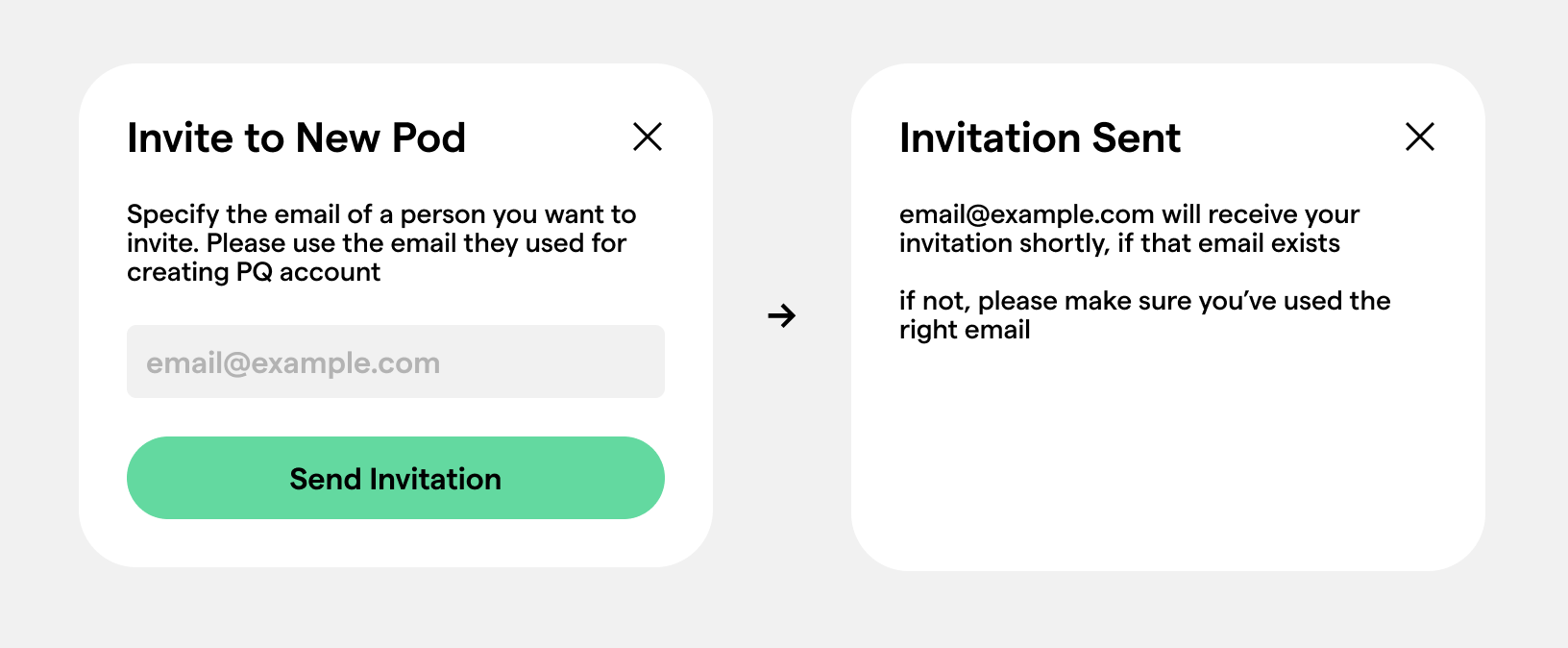
Remove people from the pod
- Members can remove other members from the pod, so inactive pod members do not stall the progress of active members
- Members can leave pods voluntarily at any time
- If the last member of the pod leaves, the pod & all the conversations within are deleted
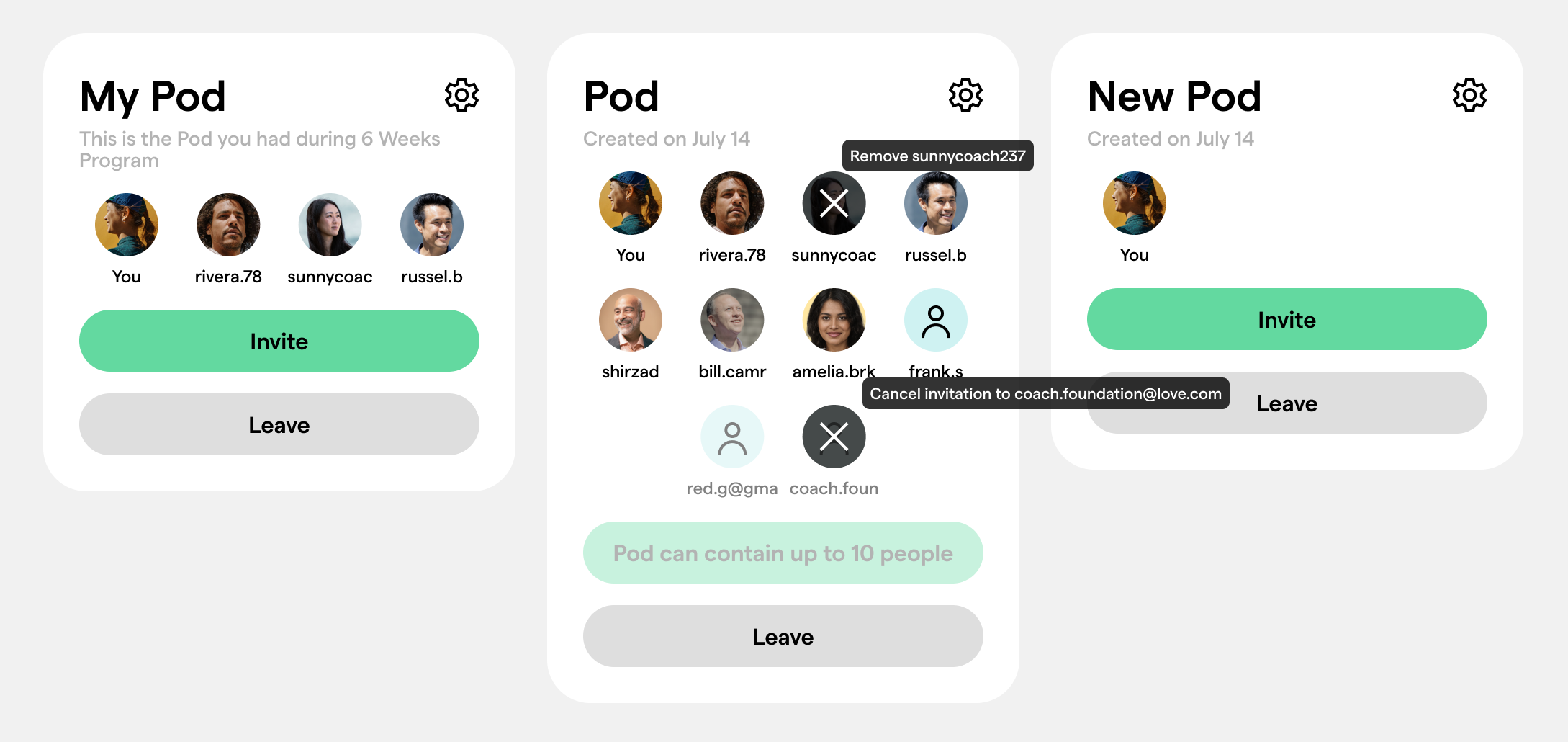
Accepting the Pod invitation
- When a new member is invited to join the pod, they get an email with the invitation link, where they can accept or decline the invitation
- Accepting or declining an invitation doesn't require a login
- If the invitation is accepted, current members of the pod will be notified that a new member joined
- Once declined, the invitation will expire
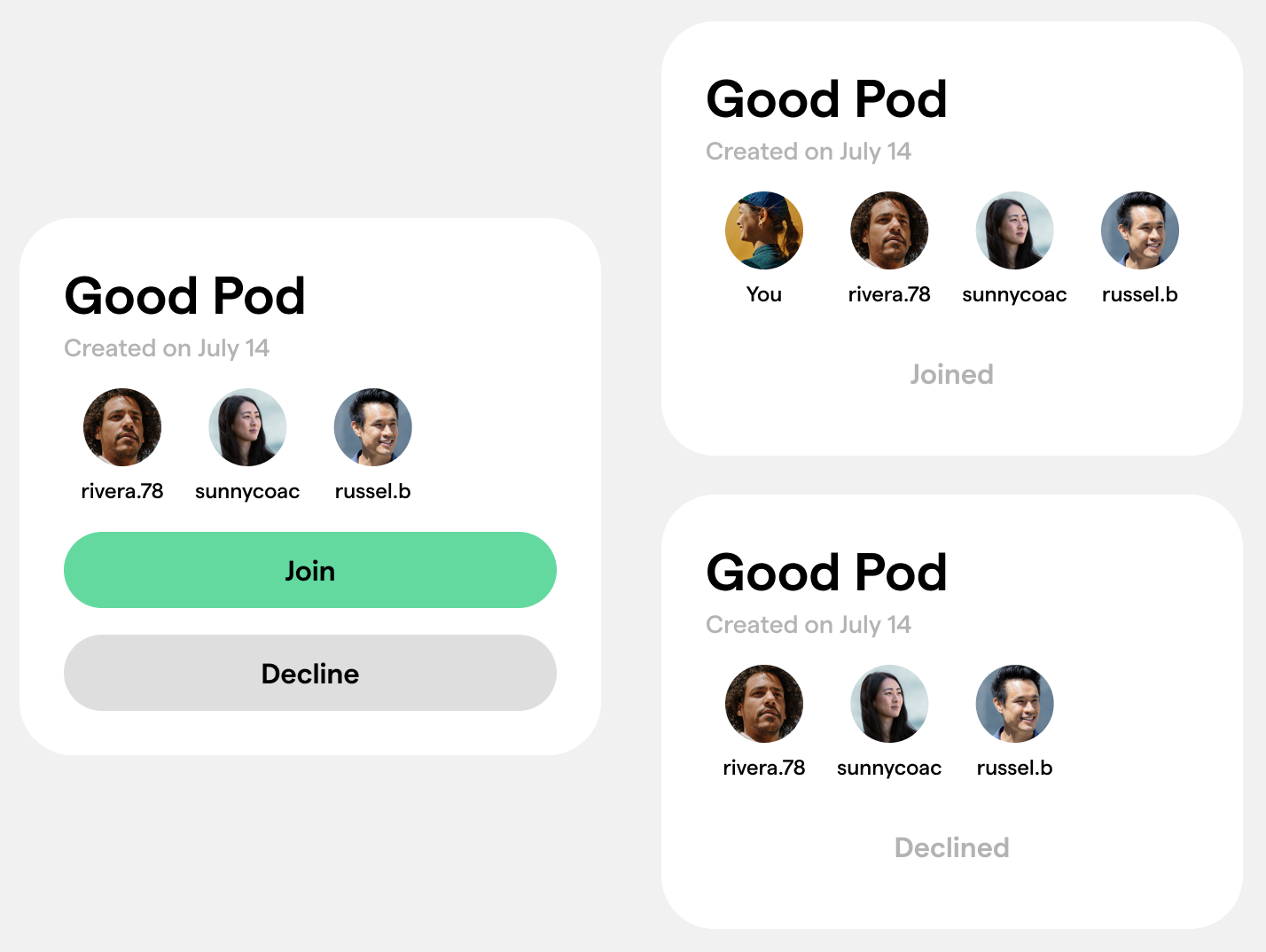
Pods can be renamed and reused
- You can edit the pod name and add and remove members at any time.
- This allows you to create new pods once an old pod has expired or ended the PQ Program.

![PQ-Logo-Primary-Lockup-TM-1.png]](https://coachsupport.positiveintelligence.com/hs-fs/hubfs/Logos/PQ-Logo-Primary-Lockup-TM-1.png?height=50&name=PQ-Logo-Primary-Lockup-TM-1.png)